
Help File
Using the FCEase Software
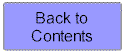
 |
Help File Using the FCEase Software |
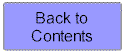 |
Data Entry
General Points
Use the tab key to advance between fields. Do not try to move between
fields by pressing enter.
Please do not use the browsers Back Button except when instructed to do so (when viewing graphs). You may loose the data you have entered if you use the back button to leave a screen. The site works best when you use the buttons provided (ie Update, Exit, Cancel)
Entry of dates - Although FCEase is an Australian product, the
programming language used is American, and
therefore FCEase will interpret any dates entered as American if it can. e.g. 12/1/00 is
interpreted as 1st December 2000, not 12th January 2000. To get around any ambiguity, it
is recommended that all dates be entered with an alphabetic month. e.g. 12-Jan-2000.
BABI - The BABI will appear as a fraction on the data entry screen however this will be rounded up or down on the final report. When the test has taken less than 3 minutes the BABI will appear on the data entry screen howver this will not appear on the results sheet. Instead an * will replace the reading with a footer stating that BABI could not be calculated as the test duration was less than 3 minutes.
Update - the Update button will save any information you have entered into
that screen
Exit and Cancel- the Exit and Cancel buttons will
escape from that screen without saving changes
Help - the Help button will take you to the contents of the help file
Add New Client
On the Main Menu you have the option to enter a new client. The Maintain Client screen has
fields which are essential information including the injury details screen. There is the
option of entering a secondary injury site where this is relevant.
Each FCE entered for a particular client will be listed on the Maintain Client Screen. In some instances more than one FCE may be completed on the same client in which case you will not need to re-enter the client details. The date of each FCE will be listed on this screen for future reference. To make changes to an FCE click on the relevant date. To enter a new FCE date click on New FCE.
Select Existing Client
This gives you the option of typing the first name or surname of a client who has already
been entered into the system and selecting continue. By selecting continue without
entering a name, a list will appear of all clients entered into the system for that
particular provider. Selecting a name from the list will take you into the relevant client
screen.
New FCE
When the client details have been entered you can choose to commence a new FCE. A screen
will be displayed which informs you of the number of pre-paid FCE's which you have
available.
If there are FCE's remaining on your account then select the evaluator and the date of
evaluation and select Debit Pre-paid FCE's.
If no pre-paid FCE's are remaining on your account then a message will appear which
informs you that your balance has reached zero and you will need to purchase more FCE's in
order to proceed. This screen will take you to the account management screen to enable you
to purchase additional FCE's. For further details on purchasing FCE's see Payment Options
Test Results
Physiological Test Responses
The system calculates maximum heart rates based on the date of birth entered previously.
Enter the results of blood pressure, heart rates and pain levels if known.
Health History
Check the appropriate boxes for health history
Grip Test
Enter the readings for each position commencing with the right hand.
To view the Grip Norms and the Grip Graph select the appropriate button. Then select
Update to leave the screen.
The readings are recorded in kgs for countries using the metric system and in lbs for
those using imperial measurement (this information is taken from the Maintain Provider
screen)
New Test
Select the appropriate test type in the order in which you performed the test.
It is possible to enter your own number in the test order but only if that number has not
already been allocated. If you need to insert a test in a position already allocated then
you will need to change the second test to a number not yet allocated.
For each test record the time taken. 3 minutes has been entered as the
default but can be changed. Note that times which are less than 3 minutes will be recorded
but will not be used to calculate BABI. For times greater than 3 minutes record the actual
time, however the system will calculate the BABI using 3 minutes.
The Baseline Heart Rate will be the same throughout the test but can be changed if
required.
3 Minute Step Test
Record Base line Heart Rate, 30 second heart rates, 1 minute Recovery heart rate, Pain and
Perceived Exertion.
The system calculates Average Heart Rate, BABI and Aerobic fitness level. If the test
duration is of less than 3 minutes the fitness level will be recorded as "could not
be determined"
Comment - add comments as required
Postural Tolerances
Specify the task from the list provided or select Other and then specify in the next field
Record 30 second heart rates (as many as were taken or the last 3 minutes), Pain and
Perceived Exertion.
The system will calculate Average Heart Rate, and BABI
Select the level of Tolerance and note any comments that you would like to appear on the
results sheet.
Safe Maximal Lift
Specify the description of the lift (from and to) and the heights.
Specify the safe maximal lift achieved
The system will calculate the weight tolerable for each repetition. If the weight required
at work is known then enter this amount under Work and the system will calculate the
percentage capability for each level. You can also enter a specific number of repetitions
per minute if required, or leave this field blank.
Record the heart rates for each lift (or the last 6 readings), and the Pain and Perceived
Exertion levels.
The system will calculate Average Heart Rate, and BABI
Enter any comments that you would like to appear on the Results sheet.
Endurance Lift
Enter the weight used and the number of repetitions completed.
The system will calculate the Predicted SML and compare this to the actual SML determined
previously to calculate if the predicted is within 15% of the SML.
Record the heart rates for each lift (or the last 6 readings), and the Pain and Perceived
Exertion levels.
The system will calculate Average Heart Rate, and BABI
Enter any comments that you would like to appear on the Results sheet.
Safe Maximal Carry
Select the type of carry as Bilateral, Right Hand, or Left Hand.
Enter the weight achieved and the test distance and number of repetitions completed
Enter the weight required at work if known
Record the heart rates for each carry (or the last 6 readings), and the Pain and Perceived
Exertion levels.
The system will calculate Average Heart Rate, and BABI
Enter any comments that you would like to appear on the Results sheet.
Endurance Carry
Select the Type of carry from the list of safe maximal carry's performed previously
Enter the test distance, weight used and the number of repetitions completed.
The system will calculate the Predicted SMC and compare this to the actual SMC determined
previously to calculate if the predicted is within 15% of the SML.
Record the heart rates for each carry (or the last 6 readings), and the Pain and Perceived
Exertion levels.
The system will calculate Average Heart Rate, and BABI
Enter any comments that you would like to appear on the Results sheet.
Push / Pull
Describe the surface type and device used
Record the test distance, number of repetitions, hand height, weight used and weight
required
Record heart rates, Pain and Perceived Exertion levels
The system will calculate Average Heart Rate, and BABI
Enter any comments that you would like to appear on the Results sheet.
Dynamic Activities
Specify the task from the list provided or select Other and then specify in the next field
Record the Test Distance and number of repetitions
Record 30 second heart rates (as many as were taken or the last 3 minutes), Pain and
Perceived Exertion.
The system will calculate Average Heart Rate, and BABI
Select the level of Tolerance and note any comments that you would like to appear on the
results sheet.
Consistency Results
Check the appropriate box for each of the consistency measures. To assist in this process
you may view the correlation graph and the graph for grip strength as well as the grip
norms. The system will calculate the Integration score as a percentage. Please note that
SMC Actual to SMC Predicted within 15% has been included (and does not appear on the
printed checklist).
Safe Manual Handling
Record the score out of 4 for each of the safe manual handling criteria and enter your
recommendations. The system will record the safe manual handling rate as a percentage.
When all the data entry is complete you are ready to generate the results sheet. See viewing and printing results sheet.
Related Topics:
Getting Started
Viewing and Printing Reports
Payment Options
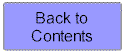 |