
Using the FCEase Software
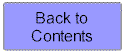
 |
Using the FCEase Software |
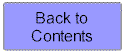 |
Getting Started
Initial Registration
To commence using the FCEase software for the first time follow the prompt "click
here to register your company"
Then Enter the following details:
Company name - this will be used on the bottom of your results sheet
User Name - a short name (10 characters or less) to identify your company
when you log on to the system eg an abbreviation of your company name, or initials
Password - Enter a password that your company will use to log on to the system.
Please note that this password will enable evaluators to use your pre-paid assessments and
therefore it is wise to change the password when an evaluator leaves your employment.
Password Hint - to avoid forgetting your password you can leave yourself a hint Eg
"the bosses dog's name". If you forget your password and the hint does not help
then you will need to contact the help desk on help@weballiance.com.au
Email - this will be used for future contact
Country - This information is used to determine whether you require metric or
imperial measurement
Printer - The system will provide the graphs in colour if the colour printer is
selected. Otherwise a version of the graphs suitable for black and white printers will be
provided.
Registration Number - enter a valid registration number for one evaluator and the evaluator's surname. The system will not permit you to proceed if you do not have a registered evaluator. Please contact WorkHab if you have not received your registration number. Additional evaluators may be entered using the Maintain Provider screen.
Evaluator Surname - Enter your own surname here. FCEase requires a correct match of Registration Number and Surname before it will allow you to register a new company.
Registered Providers
In future to enter the site you need only type your password. The system has
installed a 'cookie' on your PC to recognise who you are and record your user name for
you.
Select OK
You can then select:
Provider Information - update your details and add new evaluators
Add New Client - to commence an FCE on a new client
Select Existing Client - to change or add to a previous FCE or to
commence a new FCE on a client who has previously had an assessment entered in the system.
Evaluator
Enter the registration number and names of the trained evaluators who will be using the
software. The evaluator's name will appear on the FCE results sheet. When an evaluator is
no longer employed with you, click the inactive box to prevent their name appearing.
Downloads
Please note that the first time you use FCEase your computer may need to download
supporting software from a number of different sources. These downloads may take several
minutes each but is will only occur the first time you use FCEase. Please click on yes to
install software from any of the following sources:
Macromedia (Flash4)
Seagate (Crystal Reports)
Allaire Corporation
Web Alliance
Related Topics:
Data Entry
Viewing and Printing Results Sheet
Payment Options
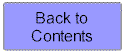 |